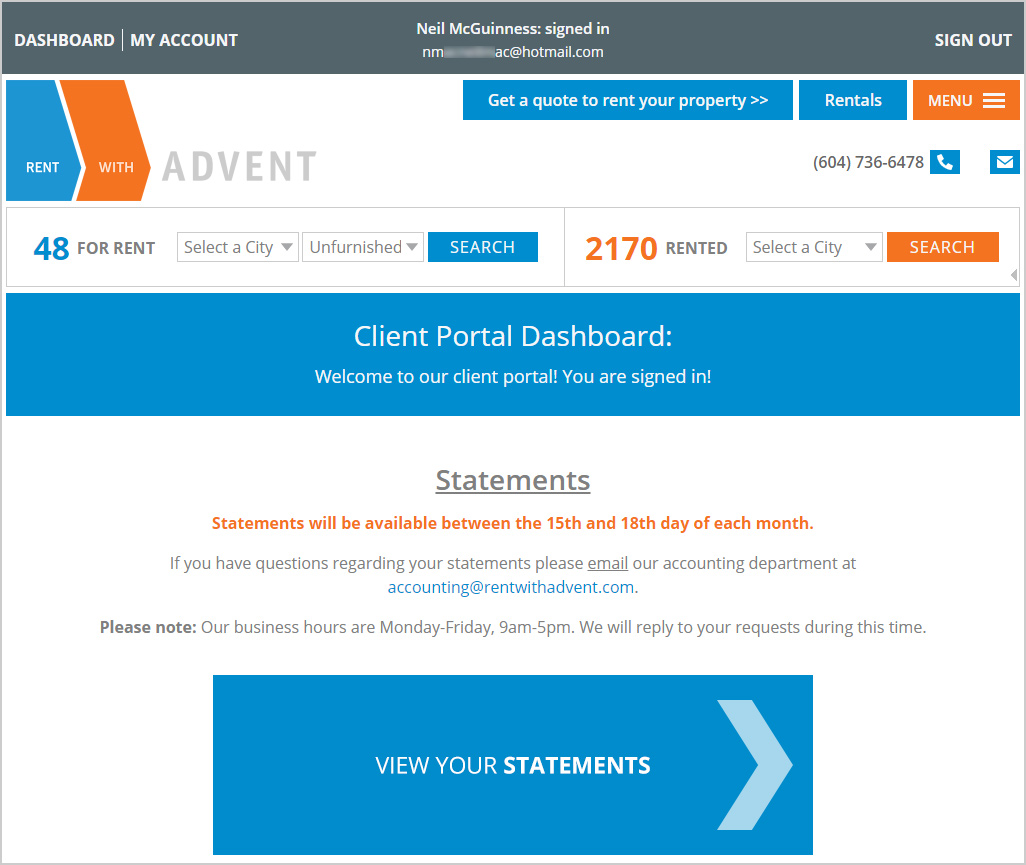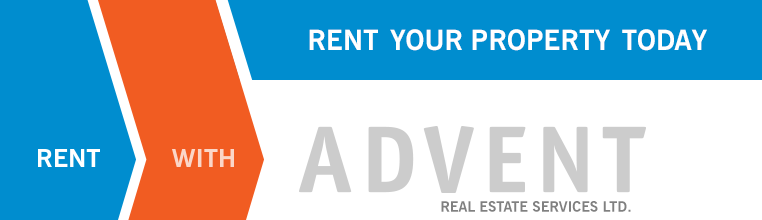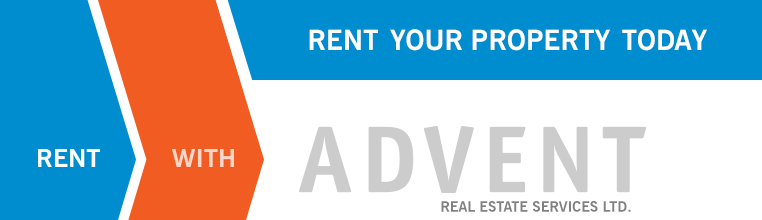How to Sign In to Your Account
Client Portal: Frequently Asked Questions
* Please read all of the steps on this page carefully, take your time!
Everything you need to know about signing in to your account is detailed below.
You can access the client portal on any page on Advent's website!
Step 1
Click/tap on the orange MENU button, then click/tap on the blue Client sign in button at the top of the menu.
You can also click on this link to Sign in >>
Look at the image below for visual instructions.
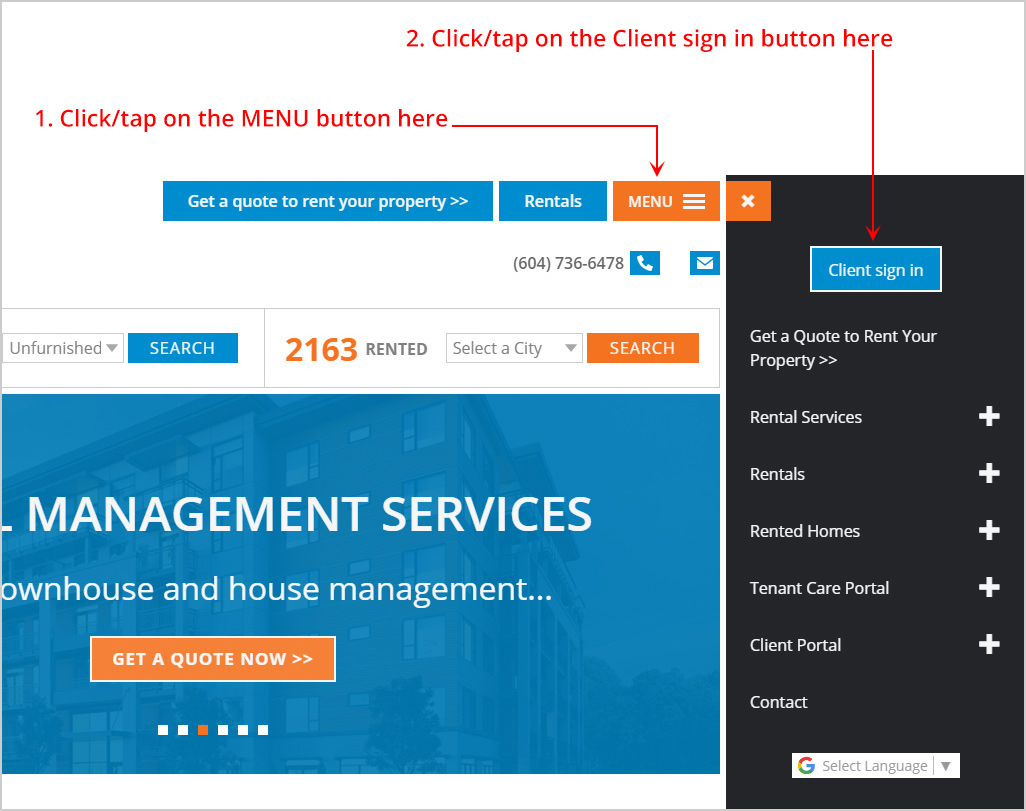
Step 2
After you have clicked/tapped on blue Client sign in button (step 1), you will be directed to a Client Sign In page, the same as the one in the image below.
Enter your email address in the first field and your password in the second field, then click/tap on the blue sign in button.
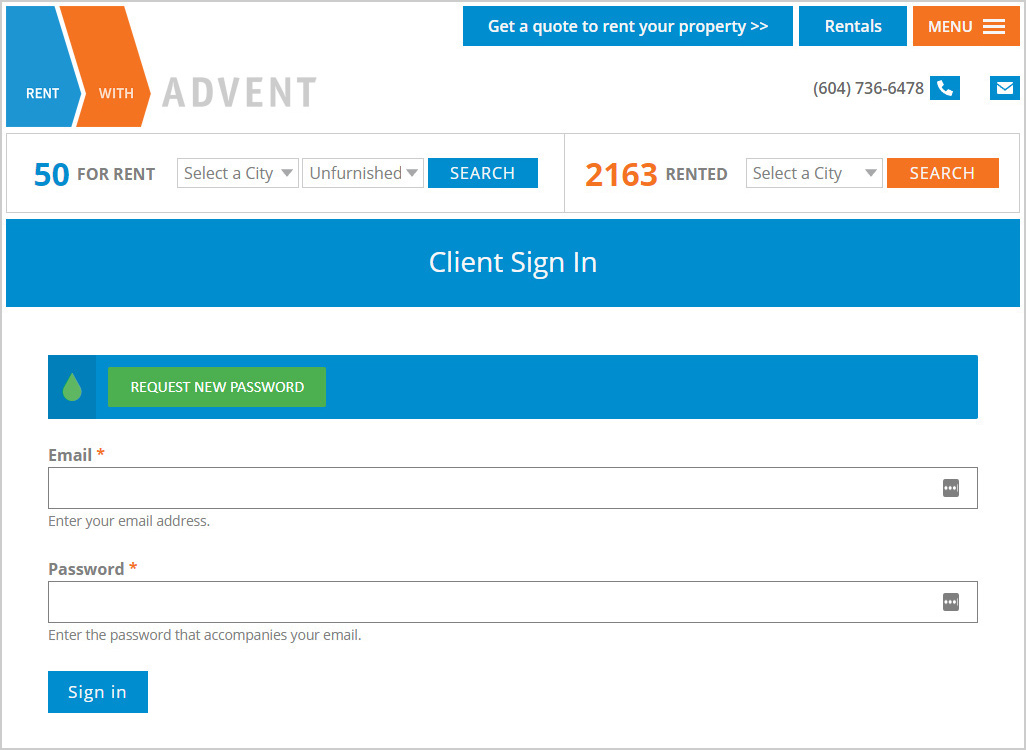
Step 3
The page that loads will look the same as the one in the image below! This is called your DASHBOARD!
You are now signed in!
You will see your name and your email address centered at the top of your display, inside the grey bar.
Note: The grey bar is always displayed when you are signed in to your client account!