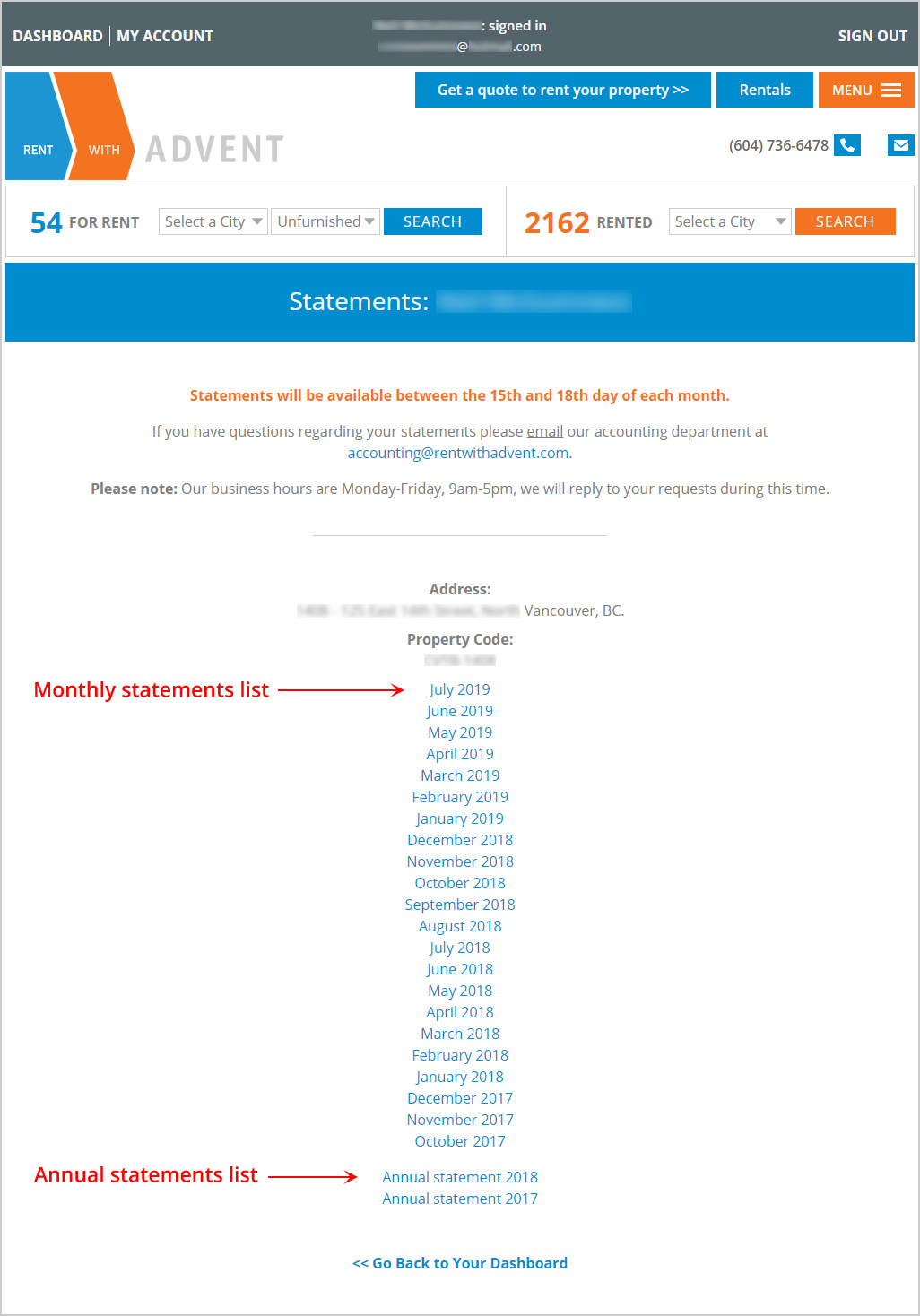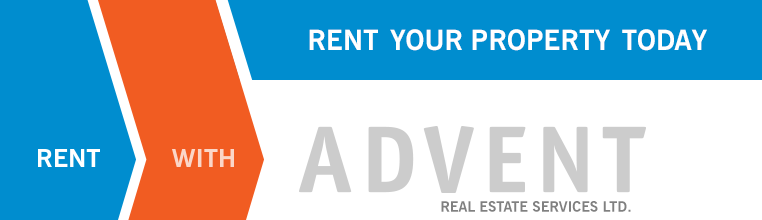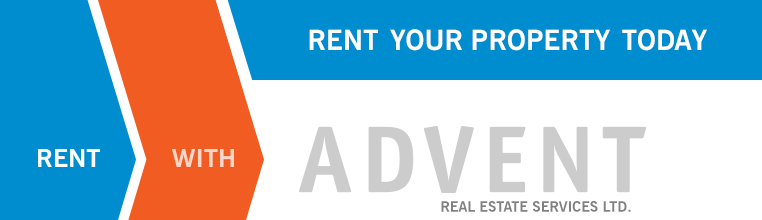How to View Your Statements
Client Portal: Frequently Asked Questions
* Please read all of the steps on this page carefully, take your time!
Everything you need to know about viewing your statements is detailed below.
You must be signed in to your account to view your statements. Learn how to sign in to your account here >>
Note: A grey bar is always displayed across the top of your screen when you are signed in to your account!
Step 1
Click/tap on the DASHBOARD button at the top left side of the website, inside the grey bar.
Look at the image below for visual instructions.
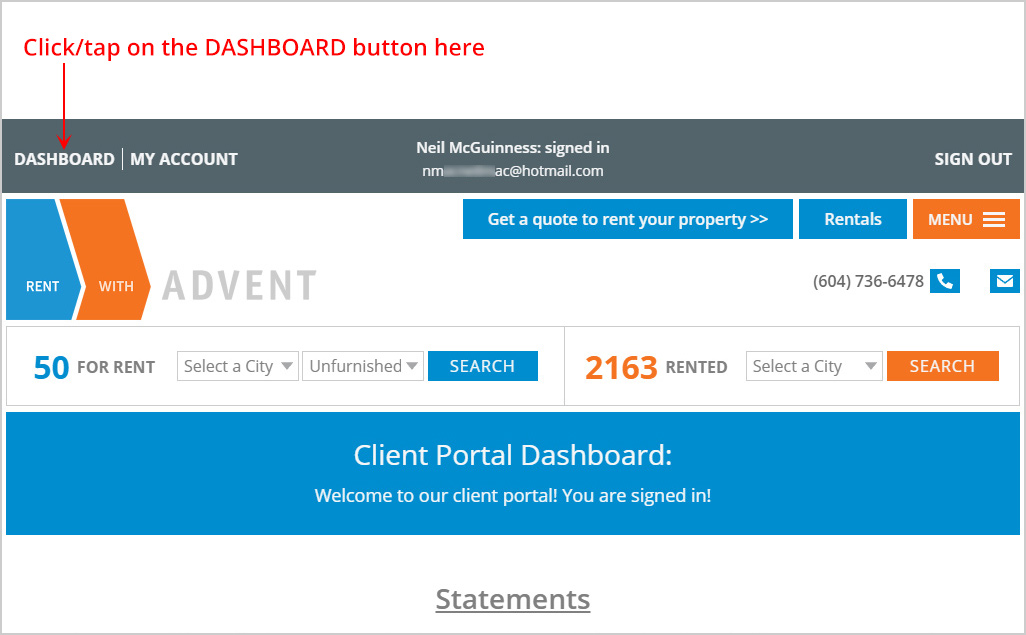
Step 2
Click/tap on the blue VIEW YOUR STATEMENTS button.
Look at the image below for visual instructions.
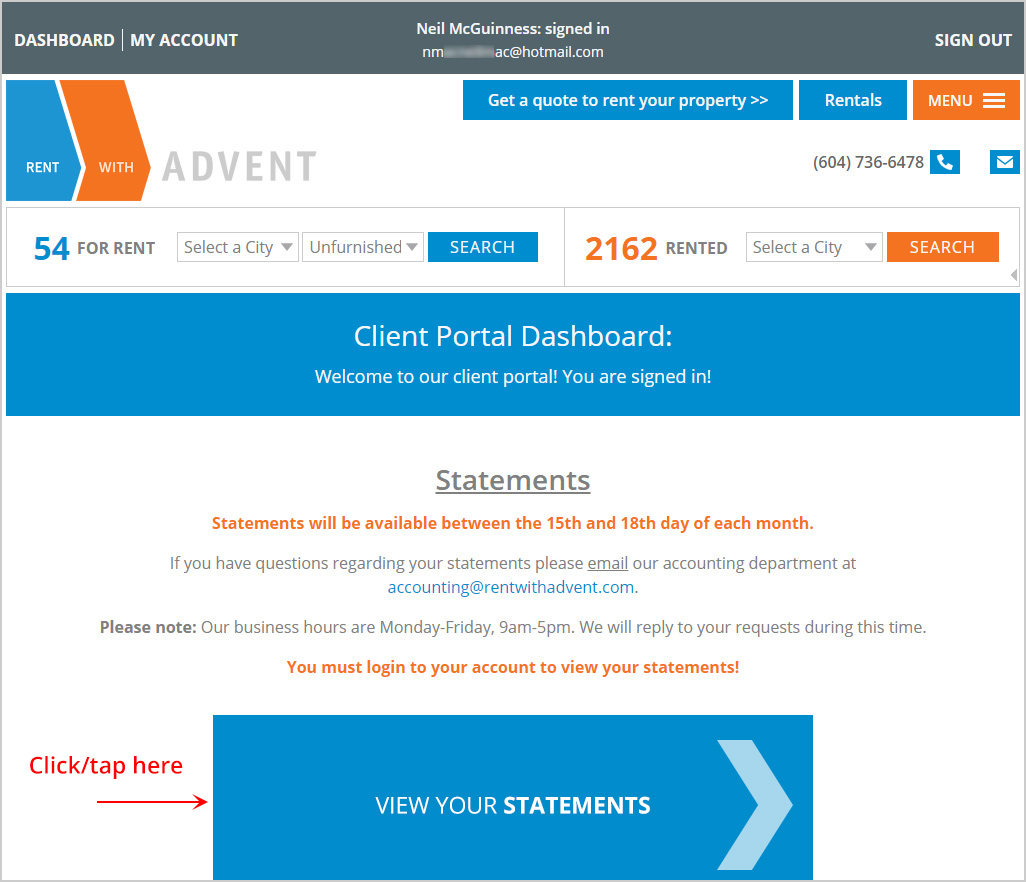
Step 3
Your statements will now be displayed!
From top to bottom, you'll see:
The address
The property code
Monthly statements
Annual statements
If you have more than 1 property under management be sure keep scrolling down the page and you'll see the rest of your properties listed.
Look at the image below for a visual on how your statements are presented.